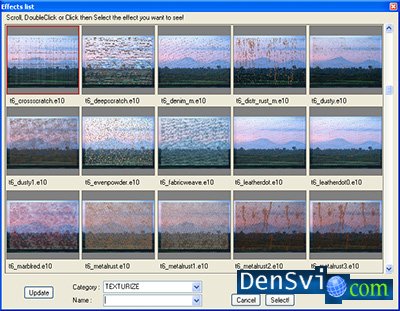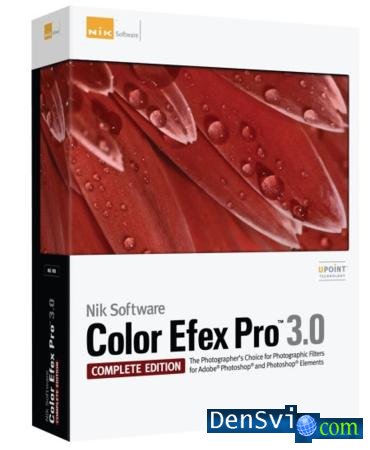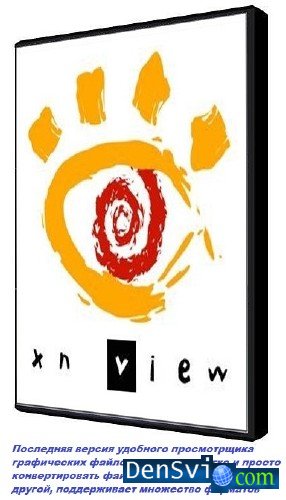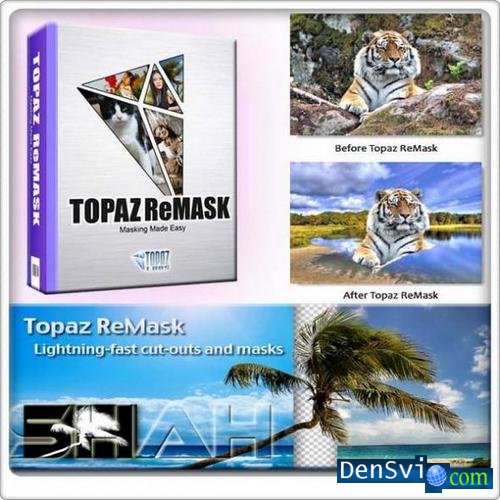Alien Skin Image Doctor плагин для Photoshop
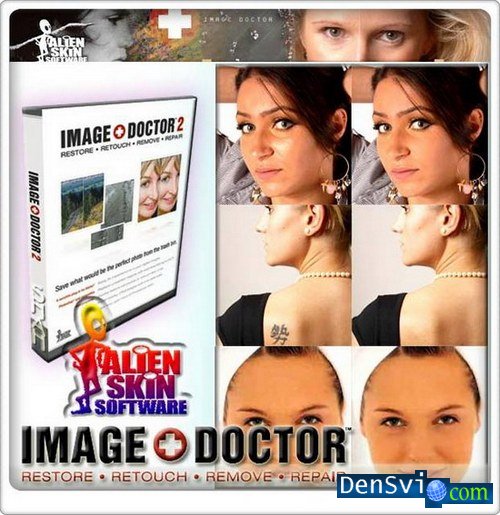
Image Doctor - простые в употреблении плагины для Photoshop - но настоящие доктора-косметологи спасающие совсем неудачные фотоработы. Способны довавить блеска качественным цифровым изображениям. В архиве: набор из пяти высококачественных фильтров: Dust and Scratch Remover, JPEG Repair, Blemish Concealer, Skin Softener и Smart Fill.
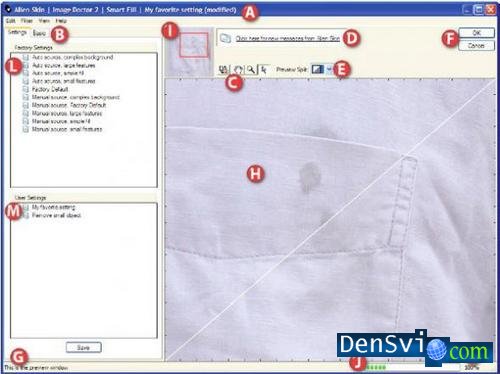
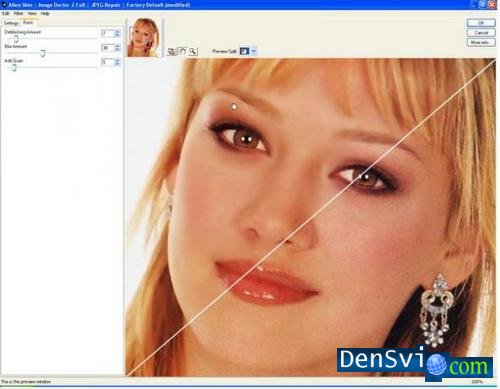
С помощью указанных плагинов профессионалы и начинающие пользователи смогут с легкостью устранить царапины и пылинки, обнаруженные на отсканированных старых снимках, а также восстановить оригинальное качество изображений, подвергнутых чрезмерному сжатию. Последняя функция окажется чрезвычайно полезной при обработке изображений, которые были сняты на камеру, встроенную в сотовый телефон. Предлагаемый набор позволяет выполнять и более сложные операции, связанные с удалением нежелательных объектов, ретушированием и др.
Everyone loves the perfect photo. That’s also why everyone loves Image Doctor 2, the powerful Photoshop® plug-in from Alien Skin Software. Image Doctor’s unique software algorithms can save what would be the perfect photo from the trash bin while saving you hour upon hour of Photoshop work trying to fix it.
Restore old photos. With Image Doctor, restoring that precious old shot is a breeze. Select a rip or scratch and Image Doctor heals it.
Retouch new photos. Whether it’s a mole, tattoo, scar or other blemish, Image Doctor makes photo retouching quick and easy. You can also soften skin with the click of your mouse.
Remove unwanted objects. Image Doctor’s powerful Smart Fill feature removes large, unwanted objects from photos, such as trash items from foregrounds and undesirable guests from party photos. Smart Fill can automatically replace these areas with an intelligent sampling of the nearby background pattern or the user can specify the location of the background samples.
Repair low-quality JPEG images. Use Image Doctor’s JPEG Repair to fix blocky areas and ragged edges in over-compressed JPEG images. Select an area for repair or use it on your entire photo.
Who uses Image Doctor. Image Doctor users include both professional and novice photographers, photo editors, service bureau professionals, graphic designers, and web designers. Anyone who needs to remove or replace unwanted photographic details will find Image Doctor indispensable.
The Filter Window
Title Bar (A): The title bar displays the currently selected filter, in addition to the currently selected setting
Tabs (B): You can access the advanced controls for each filter by selecting one of the tabs above the settings area. Refer to the filter chapters for detailed control descriptions. You can click the Settings tab to return to the setting lists.
Show Original, Split, Move and Zoom (C): The Show Original, Move (hand), and Zoom (magnifying glass)
buttons are found above the preview window. UpToDate Message Indicator (D): When you see this visual cue, you have a new message from Alien Skin Software. See the UpToDate Messages section for more details.
Split Screen Preview (E): Above the preview area is a menu of options for split screen previewing. When enabled, this feature shows the original image in half of the preview. The entries in the Split Screen menu specify the orientation of the split line or simply turn it off.
OK and Cancel Buttons (F): Clicking the OK button applies the filter with the current settings. Clicking Cancel closes the filter window without applying the effect.
Mouseover Help (G): Whenever you move your cursor over a user interface element, a short description appears in the bottom left corner of the window.
Preview Area (H): Preview the effect on your image here. Resize the filter window to make the preview area larger or smaller.
Navigation Thumbnail (I): Click and drag the movable red box to move the preview to any spot in the selected layer.
Progress Bar (J): The rectangle to the left of the magnification indicator displays the percentage of rendering completed.
Magnification Indicator (K): The current level of magnification is shown to the right of the render status bar at the lower right corner of the filter window.
Factory Settings (L): The settings that are included with the product are displayed in the factory settings list. Click on any of these settings to try them on your image.
User Settings (M): The user settings list contains settings that you create.
Совместим:
• Windows XP or later
• Adobe Photoshop CS2 9.0.2 or later
• Adobe Photoshop Elements 5 or later (Windows)
• Corel Paint Shop Pro Photo X2 or later
• Adobe Fireworks CS3*
*Note: Using Alien Skin plug-ins as Live Effects in Fireworks CS3 are not supported.
Размер|Size: = 6.4 mb
Автор: Alien Skin Image Doctor 2.01 for Photoshop